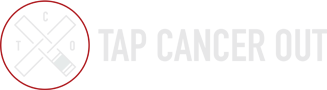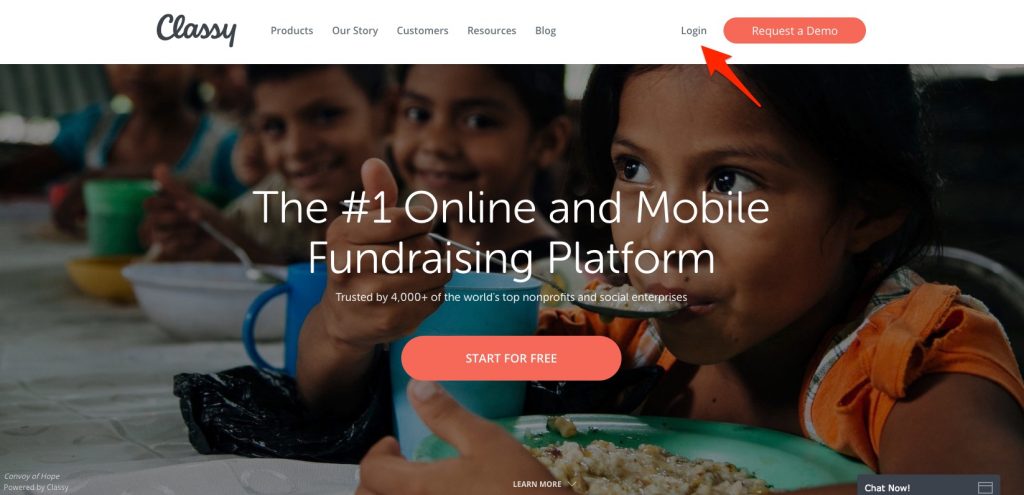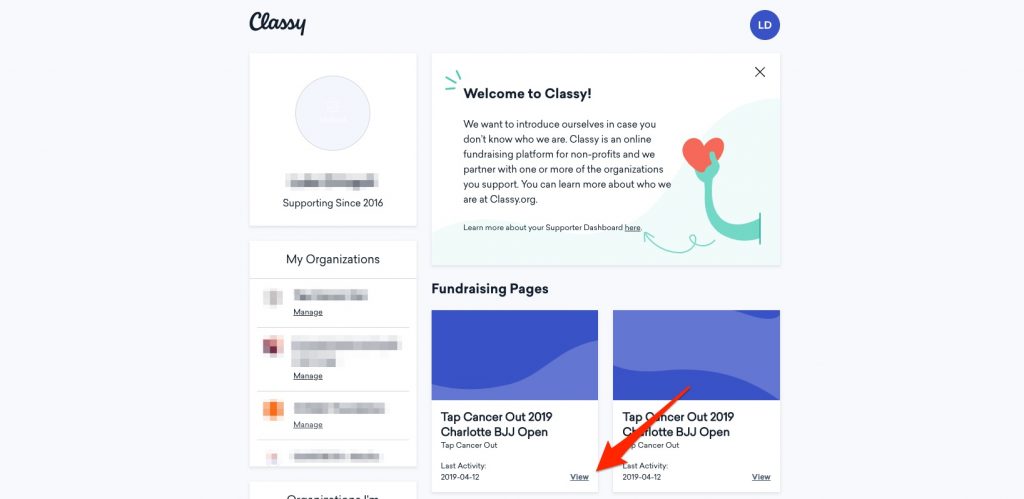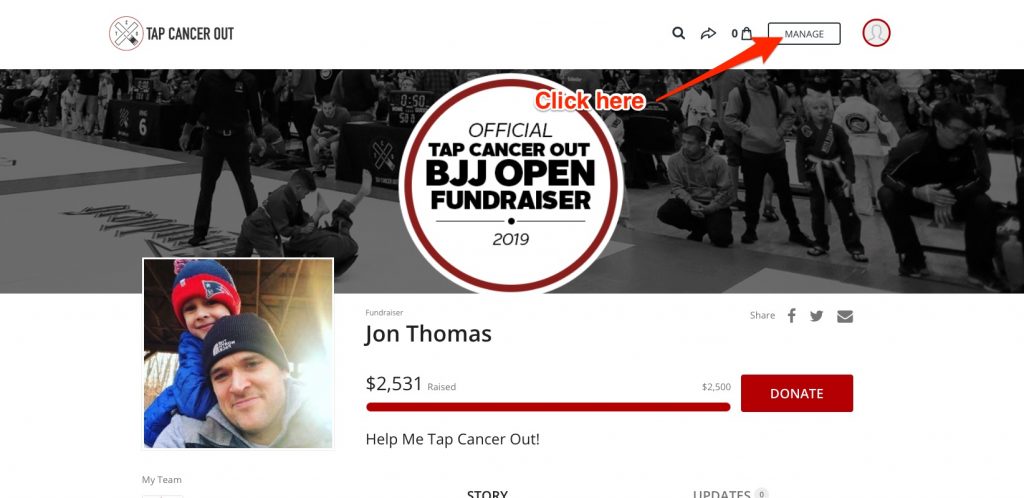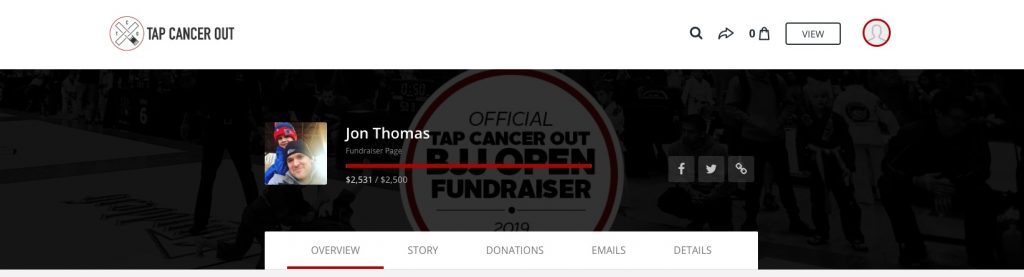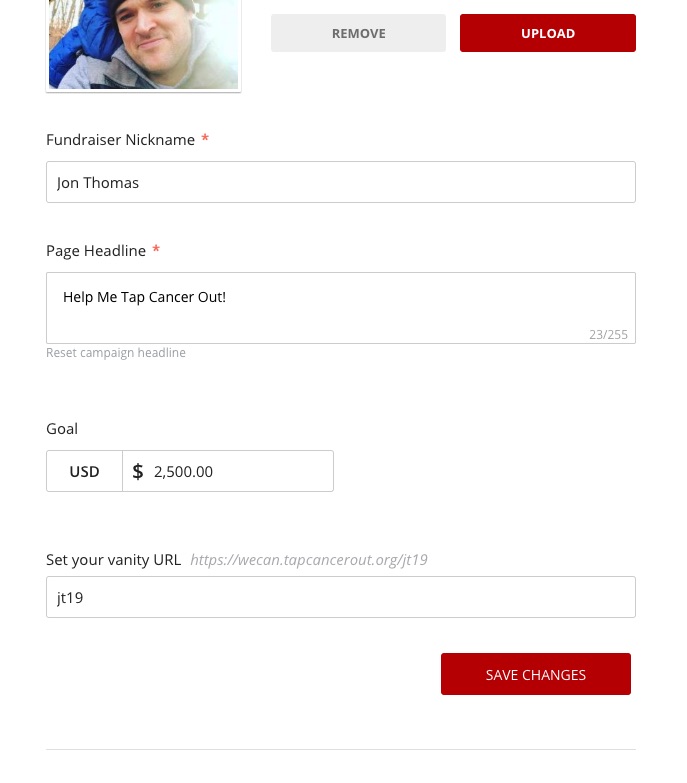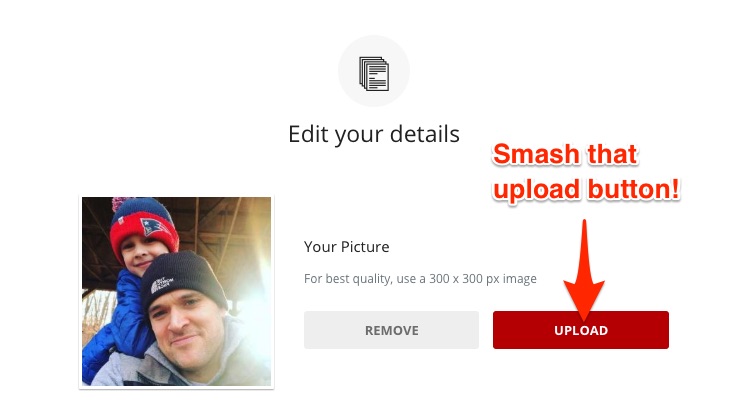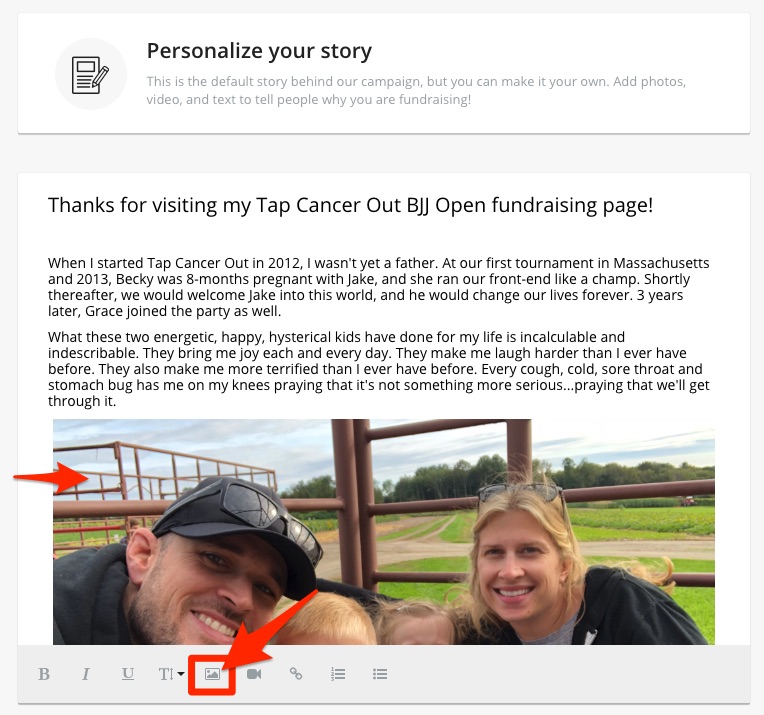Whether you’ve registered as a fundraiser or paid up front for your registration, a fundraising page has been automatically created for you. While your page is good-to-go out of the box, there is no question that pages customized with a personal story outperform pages with default content.
Ready to get started?
1. Log into your Individual Fundraising Page
Use the fundraising link sent to you in your registration confirmation email to navigate to your page. If you aren’t logged in, you can click the LOGIN button in the top right of the page. When you registered you were automatically set up with an account, so please use the email address you registered with. Clicking on the image below will bring you directly to the login page.
2. Navigate From Your Dashboard to Your Fundraising Page
After you log, you’ll see a dashboard that looks similar to the desktop screenshot below. Locate the fundraising page for the current TCO tournament you’re competing in (if you’ve fundraised with us before, all previous pages will appear here). Clicking “View” will open up your fundraising page.
3. Click on “MANAGE” to edit your page
You can skip the User Dashboard if you go straight to your fundraising page and click on the white MANAGE button located in the upper right.
4. Choose From the Six Options
Now that you’re in the editing suite, get familiar with these five different features.
Overview: Edit your fundraising page’s headline (super important!) and check out some stats
Story: Update the main description of your fundraising page and share updates with your donors
Donations: View a list of your donors and easily thank them for their generous gifts (yes, you should do this!)
Emails: Pre-written emails that you can copy and paste into your emails to friends and family about your fundraiser
Facebook: With just two clicks you can automatically create a Facebook Fundraiser that syncs to your Classy.org fundraising page allowing for a simple and seamless way for your Facebook friends to donate to your page
Details: Update your profile image, nickname, goal, and more
5. To Edit Your Page, Click on DETAILS
Once you’ve clicked on DETAILS, you have the option to update your:
- Profile picture (you can zoom and crop…more on that below)
- Name
- Page Headline
- Goal (make sure to raise it if you hit your goal before the event!)
- Custom URL (make it easy to remember/share)
- Notifications
Make sure to click SAVE CHANGES at the bottom when you’re done.
6. If Nothing Else, Edit These Details…
It’s really important to add your own profile photo to your page. When donors land on your page and see your smiling face, they won’t be able to help but support your efforts!
7. Add Photos and Even Video!
You can also add videos and images to the media section of your fundraising updates/story. Just click on the image or video button in the lower left editor.
All set? Log into your fundraising page now to put these tips into practice.